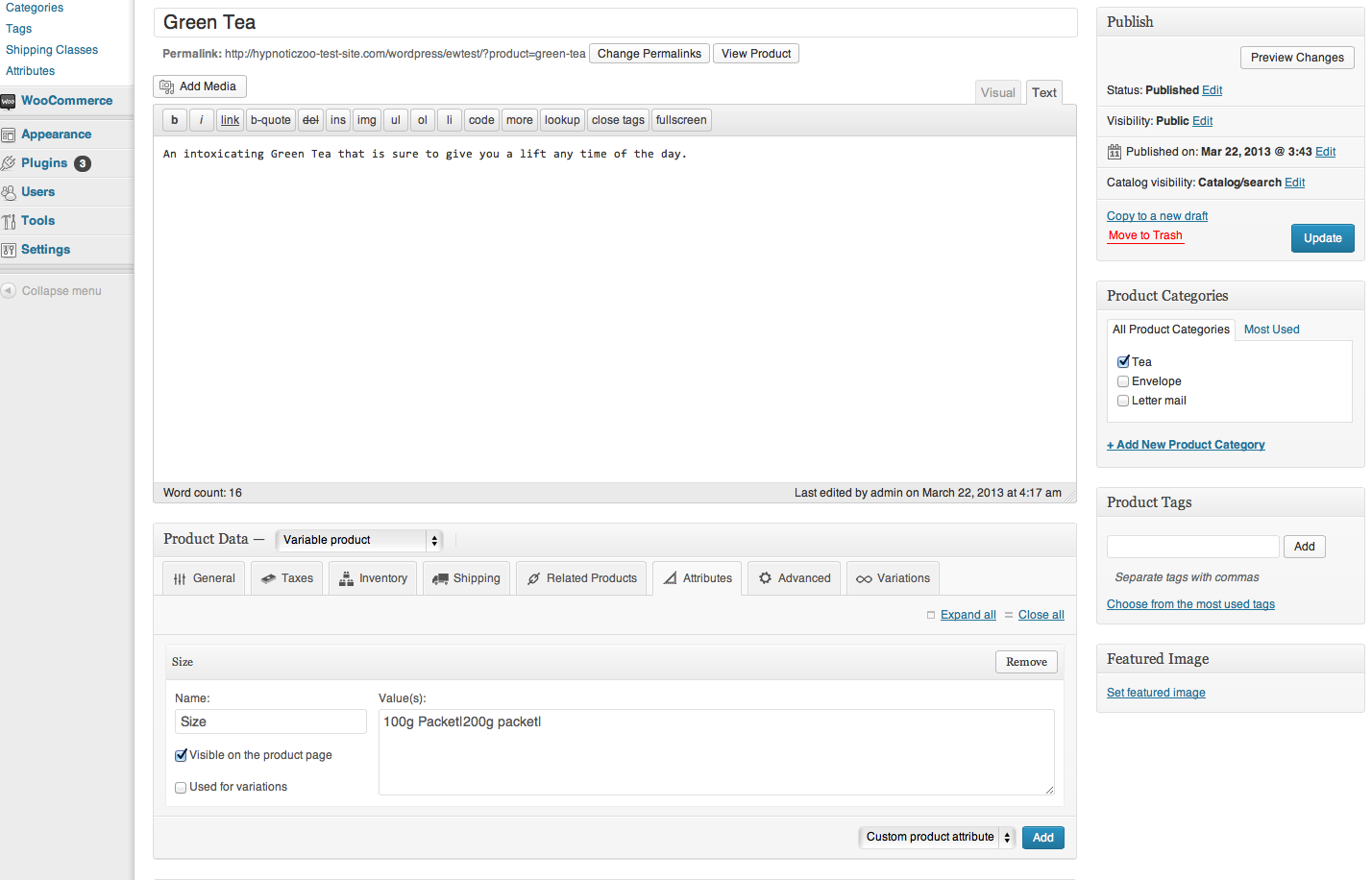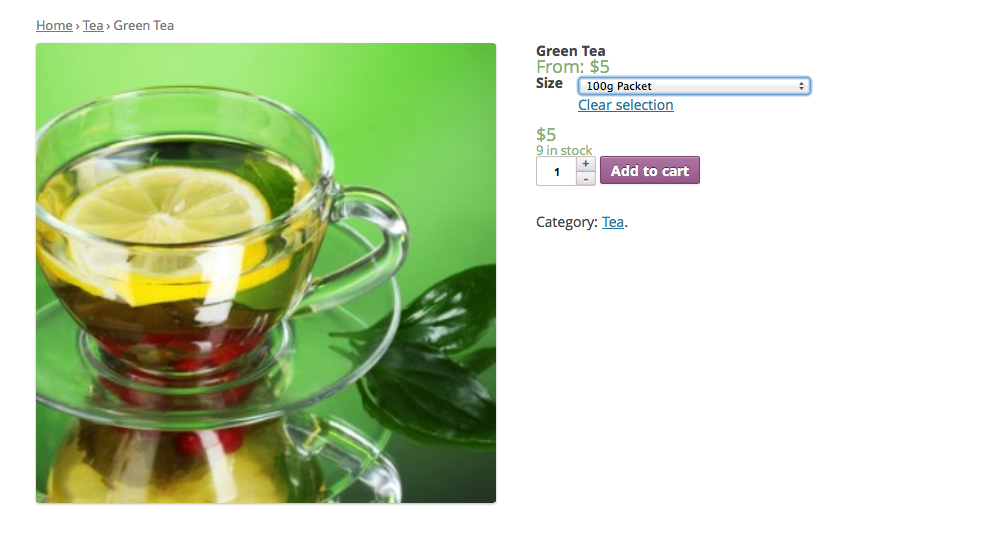Your cart is currently empty!
How to set up your WooCommerce Store.
How to set up your WooCommerce store.
I have put together a very basic plan that will help you mentally visualize the requirements needed.
This is geared more for our Shipping Extensions and this information will help you put together your products using WooCommerce and our Extensionworks shipping Extensions.
With a little ground planning, things will fall into place once you have your basic structure.
First of all you need to start with your products.
Create a table using word or write a list. Use what you are most comfortable using
Next, go through and workout what your Product Categories will be.
- You can also start compiling all the products Attributes.
- Then you can go through and add your product weight.
- Next start putting together your product dimensions. Take into account if your product has variations you will need to be able to add this into the product area.
Products= Black
Categories= Red
Attributes=Green
Price=Blue
Weight=Black
Dimensions=Black
| Tea | Ground Coffee | Chai Tea | Coffee Beans |
| Green tea Attributes: 100g packet: $5.00 Weight: 101g Dimensions: L10xW4xH15cm200g packet: $10.00 weight:201g dimensions: L11xW5xH17cm |
Chocolate infused coffee Attributes: 500 g box: $15.00 Weight:500 g dimensions:L10xW4xH15cm1kg: 25.00 Weight:1 kg dimensions:L15XW11xH15cm |
Indian inspired chai tea Attributes: 100g Sachet: $4.00weight: 30g dimensions: L5xW1xH15cm200g sachet: $8.00 weight: 60g dimensions: L7xW3xH15cm |
Chocolate infused coffee beans |
| Black tea Attributes: 1 x 200g packet: $8.00 Weight:7g dimensions: L11xW5xH11cm1 kg packet: $20.00 weight: 500g L11xW9xH11cm |
Black indulgent Coffee | Lilly Pilly chai tea | Black indulgent Coffee beans |
| Lemon and orange detox tea | Natural enhanced Antioxidant Coffee | Mild Chai tea | Natural Enhanced Antioxidant Coffee |
If you are using a Theme you really need to take into account how the product Categories are populated.
Where will the Product Catergories sit on your products pages?
If you have a product with a lot of categories, then you need to take this into account with the design layout.
So now we can start entering the product information.
- I created a product called Green Tea.
- I added a product Category: Tea. I assigned it to the product Categories: Tea
With the information we have put together above ( the table), the process is really now quite simple, just time consuming.
This product will have Variations, so l need to choose that option.
We now need to create a Product Attribute.
Adding the Attributes:
- Click the Attributes tab
- Click the add button
- Add the Attributes separated by the | pipe.
Now we need to create the Product Variations.
Click on the Variations tab:
- First select from one of the Attributes you just created. Example: 100g Packet
- Enter the SKU
- Tick the option: Enabled
- Stock Qty: Add how many products you have in stock
- Add the Price / Add a Sale price if Applicable
- Add the weight
- Add the Dimensions
- Select the Shipping Class
- Select the tax class
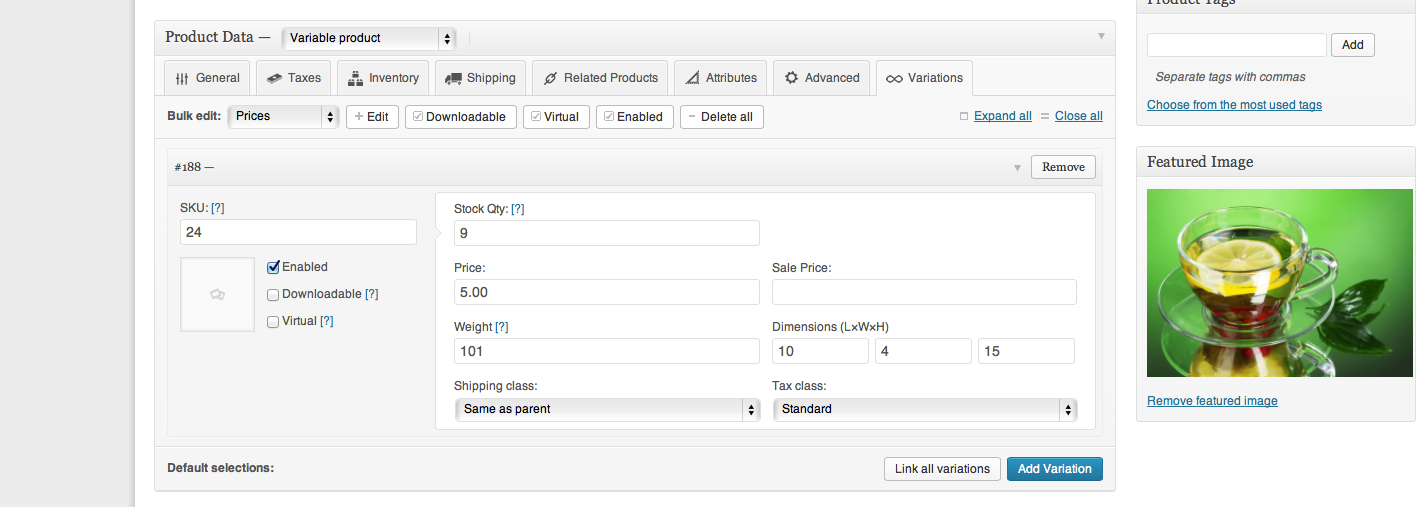
Lets go to the front end of your Store. And take a look.
Now we have set up 1 product with all the information we had put together in the beginning.
And so, the journey begins and you are one step closer to selling online.